Subscribe with Google
Newsletter
Survey
Rewarded Ads
Custom CTA
Using Extended Access
Syncing Publisher Entitlements to Google
Receiving Entitlements from Google
Cancelling Entitlements Plans or Making Refunds
Content examples
Survey CTAs
This page both demonstrates how RRM:E survey sign-up works, as well as documents how to implement the CTAs.
Test the manual survey invocation
Survey CTA Overview
A publisher can configure one or more surveys for manual invocation by using an
initialized swg.js instance. In order to use this feature:
- The publisher will create a survey in the Publisher Center content access section for their publication.
- The publisher will fetch a valid CTA using the
configurationId, and then display it. - When configuring the CTA display code, a publisher will provide a callback that will be used to store the responses from the newsletter signup, and acknowledge to Google that the email address has been saved.
CTA Configuration Examples
-
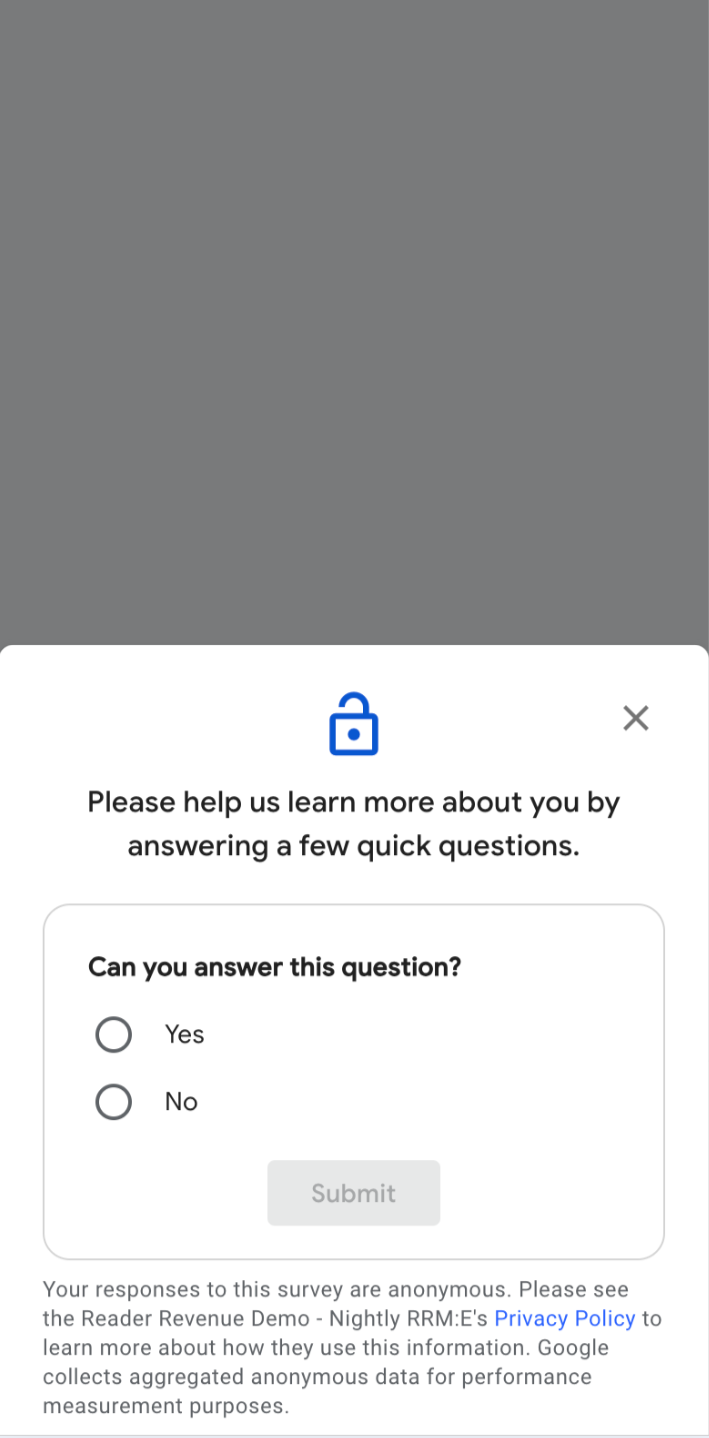
{ "name": "Basic survey", "configurationId": "49c12712-9750-4571-8c67-96722561c13a" } -
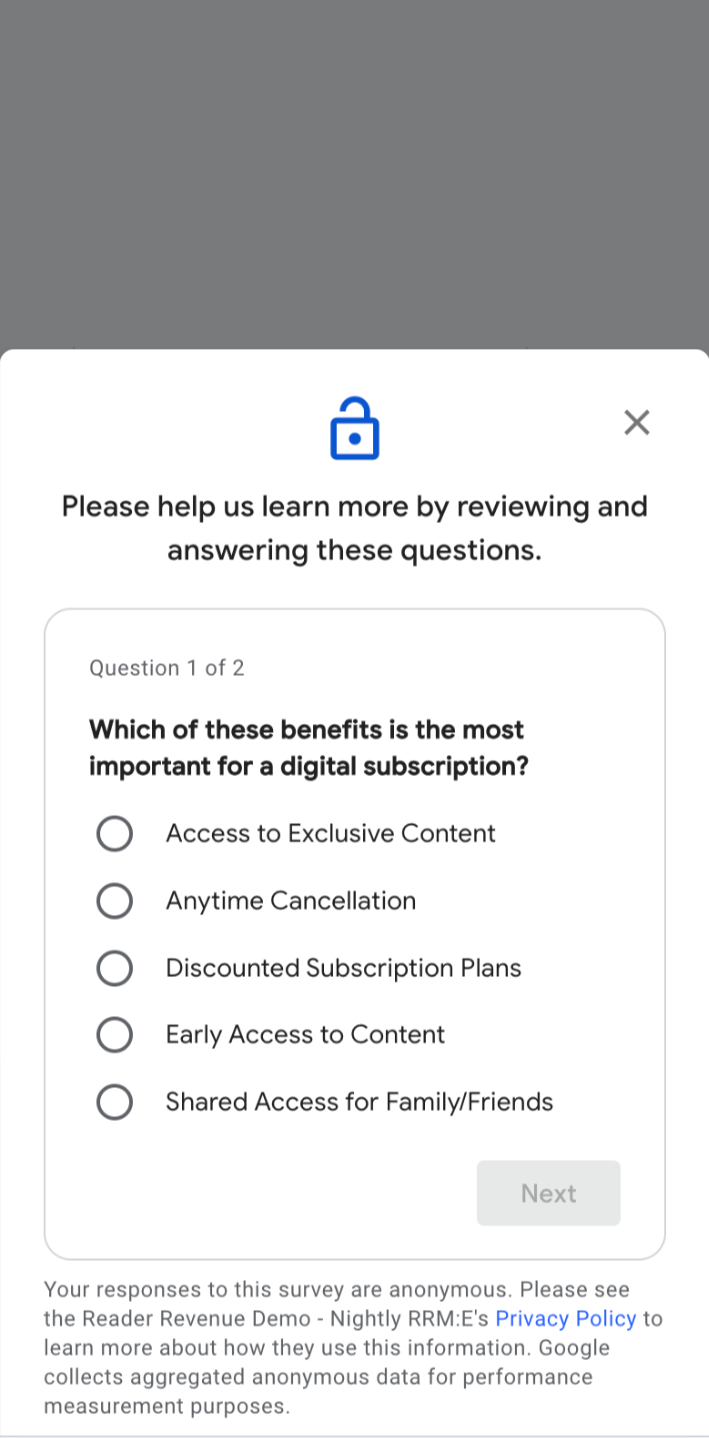
{ "name": "Multi-page survey", "configurationId": "e98a2efb-d009-43c9-99ef-dda11c8c5a7f" }
After creating a configuration, the Publisher Center page will provide a configurationId in response for each
newsletter configuration. These ids will then be used in subsequent javascript api calls.
[
{
name: 'Basic survey',
configurationId: '49c12712-9750-4571-8c67-96722561c13a',
},
{
name: 'Multi-page survey',
configurationId: 'e98a2efb-d009-43c9-99ef-dda11c8c5a7f',
},
]
Invoke Survey CTAs
To configure survey CTAs, swg.js must first be configured on the page.
These examples show using the initialization of the library in manual mode, but the
APIs are also available in automatic mode.
Get the CTA instance to display
To invoke a survey CTA, a publisher must use the configurationId from the Publisher
Center survey configuration page. Publishers use the configurationId to fetch a valid
CTA instance using the subscriptions.getAvailableInterventions() method from
the initialized swg.js library.
const publisherConfiguration = {
name: 'Basic survey',
configurationId: '49c12712-9750-4571-8c67-96722561c13a',
};
const availableInterventions = await subscriptions.getAvailableInterventions();
const cta = availableInterventions.find(({configurationId}) => {
return configurationId === publisherConfiguration.configurationId;
});
Show the CTA
To display a CTA, use the returned value from subscriptions.getAvailableInterventions() and use the show method:
cta?.show({
isClosable: true,
onResult: (result) => {
//Store the result, which is the email of the newsletter signup.
//Return true to let Google know that you have received and processed
//the returned email.
return true;
}
});
Handle the response
The onResult callback will include information on the configuration used
to create the CTA, as well as the newsletter subscriber's information. The configurationId matches the `configurationId provided to the publisher from Google, in response to the configuration authored by the publisher in the initial step.
onResult() callback conforms to the documented type in github.
The contents of a CTA determines the shape of the onResult callback data.
For example, a single-page survey response will differ in shape from a multi-page survey.
For best results, store the entire result.
Complete Example
This complete example accomplishes the following:
- Initializes
swg.jslibrary in manual mode. - When the library is ready, use the
49c12712-9750-4571-8c67-96722561c13aconfigurationId to request a CTA to display. - When the button is clicked, display the CTA.
- Store the results of a successful CTA with the sample
CtaPersistence()library.
CtaPersistence() is an example implementation.
In a production environment, a publisher would use the CTA response to send data to the publisher's customer management system or equivalent.
<!-- manual swg.js initialization -->
<script async
subscriptions-control="manual"
type="application/javascript"
src="https://news.google.com/swg/js/v1/swg.js">
</script>
<!-- configuring swg.js to invoke and handle newsletter CTAs -->
<script type="module">
// Example library for storing email signups
import {CtaPersistence} from './cta-persistence.js';
const ctaCache = new CtaPersistence();
const ctaConfigurations = [
{
name: 'Basic survey',
configurationId: '49c12712-9750-4571-8c67-96722561c13a',
},
{
name: 'Multi-page survey',
configurationId: 'e98a2efb-d009-43c9-99ef-dda11c8c5a7f',
},
];
const buttonContainer = document.querySelector('#ctas');
(self.SWG = self.SWG || []).push(async (subscriptions) => {
subscriptions.configure({paySwgVersion: '2'});
subscriptions.init('CAowqfCKCw');
// Configure the event manager to log all events to the console
const eventManager = await subscriptions.getEventManager();
eventManager.registerEventListener(console.log);
const availableInterventions =
await subscriptions.getAvailableInterventions();
// For debugging, view all available interventions in the browser console
console.log({availableInterventions});
const availableInterventionConfigurationIds = availableInterventions.map(
(availableIntervention) => availableIntervention.configurationId
);
for (const ctaConfiguration of ctaConfigurations) {
const buttonEnabledState = availableInterventionConfigurationIds.includes(
ctaConfiguration.configurationId
);
createButtonForCta(
availableInterventions,
ctaConfiguration,
buttonEnabledState,
buttonContainer
);
}
});
<!-- The following helper functions are not required,
but help to provide a clear syntax in the above example. -->
// Helper function for returning a specific CTA (if available) from all interventions
async function getCta(availableInterventions, specifiedConfigurationId) {
return availableInterventions.find(({configurationId}) => {
return configurationId === specifiedConfigurationId;
});
}
// Launch a given CTA
async function launchSpecificCta(cta) {
cta?.show({
isClosable: true,
onResult: (result) => {
console.log(result);
ctaCache.record(result);
},
});
}
// Helper function for creating a button to launch a CTA
async function createButtonForCta(
availableInterventions,
ctaConfiguration,
buttonEnabledState,
container
) {
const button = document.createElement('button');
const cta = await getCta(
availableInterventions,
ctaConfiguration.configurationId
);
if (buttonEnabledState == true) {
button.onclick = () => {
launchSpecificCta(cta);
};
} else {
button.setAttribute('disabled', 'true');
}
button.textContent = `${buttonEnabledState == false ? '✅' : ''} ${newsletterConfiguration.name}`;
container.appendChild(button);
}
</script>